AI in UX/UI Design: What Works, What Doesn’t (2025 review)
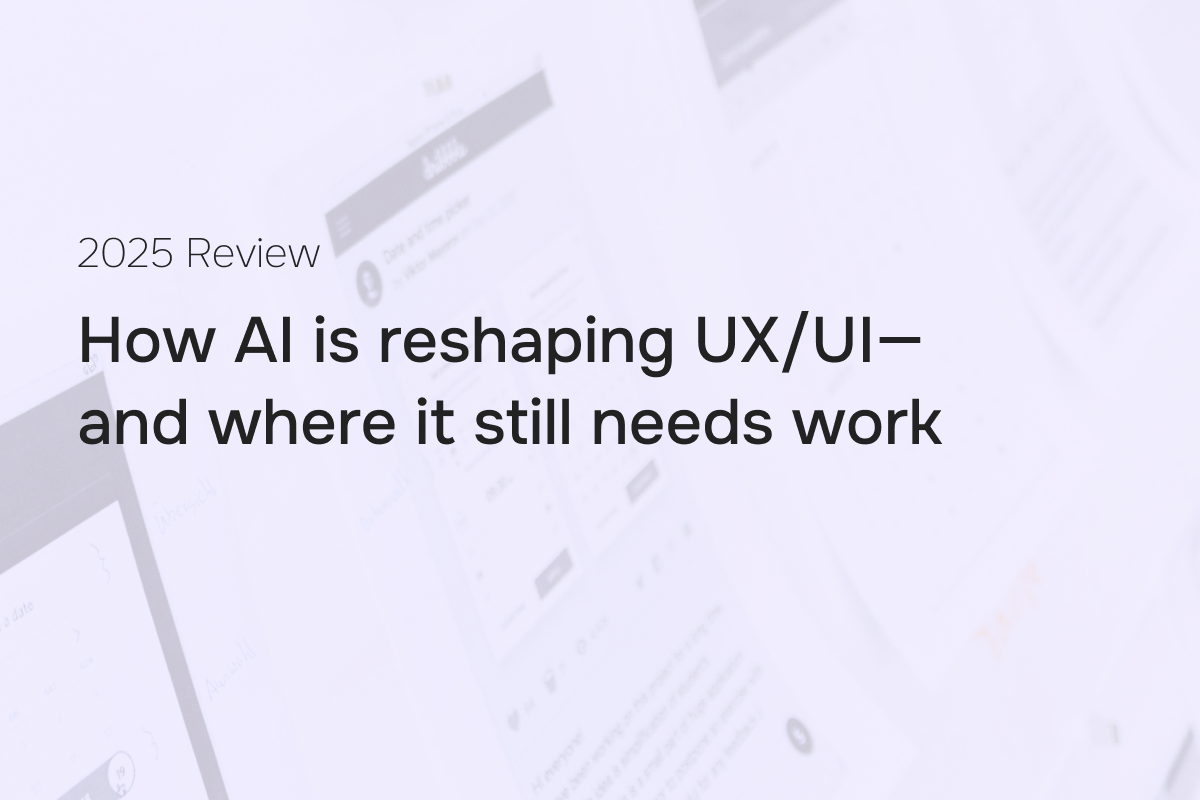
2025 has brought a wave of AI-powered UX/UI tools promising to revolutionize the way we design. From Figma AI to Uizard and Google’s Stitch (formerly Galileo), these tools claim to accelerate workflows and reduce creative friction. But are they truly ready for real product teams? In this review, I take a practical look at what works—and what doesn’t.
Let's break down what these tools offer:
Figma AI: what the new Beta features can do:
- First draft: Automatically generates an initial version of a design (such as a UI layout or component) based on a text prompt.
Use case: great for speeding up early ideation. You can quickly create a visual starting point that includes layout structure, buttons, images, text, and CTAs in a chosen style.
When it shines: especially useful when working with a client—if you need a few quick directions or variations to get feedback and align on a design direction, this tool can accelerate the process.
What to consider: the results are often just a springboard. You may end up reworking the output or replacing it entirely. Sometimes, manually building your own draft might be faster—especially if you already have a clear vision.
Personal take: It’s a powerful and impressive feature, and a big step forward for AI-assisted design. Still, I’m unsure how widely it will be adopted by seasoned designers with strong instincts and workflows. For beginners, though, this could be a fantastic learning tool—offering structure, inspiration, and a starting point they can build on. - Make Changes: Modify existing design elements using natural language prompts
Use case: Instead of manually tweaking properties, you can type a command like “Make the button blue and larger,” and Figma will apply the changes automatically.
When it’s helpful: This feature can be a nice time-saver—especially for quick, broad changes or when you’re exploring variations. But here's a key point: once you generate a design with First Draft, you don’t have to use prompts to edit it. You can still use all the usual Figma tools to adjust things manually.
What to consider: While AI-assisted changes sound convenient, in practice, design is often a visual process. For something as simple as changing a color, you might want to experiment with shades visually rather than guess or prompt the system. Manual editing gives you more control and immediate feedback, especially for designers who prefer working by feel and eye. - Rewrite this: AI rewrites text in selected frames, offering clearer phrasing, alternative wording, or tone adjustments.
Use case: Perfect for refining UX copy. Whether you’re turning a generic label like “Submit” into something more specific like “Send Request,” or softening the tone of a message, this feature helps polish your text without leaving Figma.
A small revolution: Goodbye, “Lorem ipsum dolor sit amet.” Designers can now generate real, usable microcopy during early stages—no need for placeholders. - Translate: Instantly translates selected text into another language.
Use case: Ideal for creating multilingual interfaces or testing how UI accommodates different text lengths in localization. - Remove Background: Automatically removes the background from an image or illustration within Figma.
Use case: Handy for cleaning up product shots, avatars, or assets—especially when you want to stay in Figma and move quickly.
When it helps: Great for quick drafts or mockups where pixel-perfect results aren’t critical. It’s the kind of tool newer designers might rely on to speed up their workflow.
What to consider: If you're aiming for clean, production-quality cutouts (with no rough edges or leftover artifacts), you’ll probably still want to use dedicated tools like Photoshop’s background remover or vector masking.
▶️ Learn how to smooth out cut outs with vector masking quickly without AI - Rename Layers: Uses AI to assign descriptive and consistent names to layers based on their content or function.
Use case: Improves file organization and team collaboration—especially in larger design files—by eliminating the need for tedious manual renaming.
Practical takeaway: This feature works best when elements have a clear function or belong to structured UI components (like buttons, cards, or headers). For purely visual or decorative elements—such as random lines, abstract shapes, or background flourishes—don’t expect smart naming. You’ll likely still need to rename those manually, especially if consistency matters for developer handoff or maintaining a clean design system. - Find More Like This: Lets you select an image, icon, or illustration and find visually similar assets—either from your team’s shared libraries or the Figma Community.
Use case: Perfect for building cohesive visuals without starting from scratch. For example, if you’ve added an icon to your mockup, you can use this feature to discover more icons in a matching style—whether from your own design system or public assets available in the Community.
Why it's helpful: It speeds up visual exploration and helps maintain a consistent look, especially across UI elements like illustrations, avatars, icons, or background assets.
What to consider: The results can vary in quality and relevance. While it’s great for brainstorming or expanding your asset palette, it’s still up to the designer to curate the final selection. Also, the feature doesn’t fully account for design intent or placement (e.g., UI context), so some suggestions might not feel like a perfect fit.
Where it searches: Figma Community assets (icons, illustrations, components, etc.) and your team’s shared libraries and components - Make an Image: Allows you to generate custom images directly in Figma from a text prompt, similar to text-to-image AI tools.
Use case: Should be useful for generating placeholder visuals during the early design phase—like product mockups, banners, or conceptual hero images—without switching tools or searching stock sites.
Why it could be helpful: In theory, it should time by giving you AI-generated visuals without leaving Figma. It's also helpful when you need something quick and abstract for wireframes or early prototypes.
What to consider: As of now, image quality is quite limited. Generated images often contain noticeable flaws—especially when depicting people, hands, or facial features (e.g., blinking eyes, distorted fingers). So while it’s an interesting idea, the results are rarely suitable for polished UI mockups or client-facing presentations.
Note: If you need clean, usable images, Unsplash would still be your place to go. - Add Interaction: Enables you to create interactive prototypes using natural language. Instead of manually wiring screens or setting up transitions, you can type prompts like “Navigate to the checkout screen on click” or “Open the modal on hover,” and Figma applies the interaction.
Use case: Useful for quickly setting up common UX flows—like button navigation, hover effects, or simple screen transitions—especially in early-stage prototypes or user testing flows. It’s a time-saver for both experienced designers and beginners unfamiliar with Figma’s prototyping panel.
What to consider: The feature works best for basic interactions. It may struggle with more complex logic like conditional flows, animations, or nested overlays. Prompts also need to be fairly specific—otherwise, results may not behave as expected. And since Figma doesn’t always highlight what was changed, it’s important to preview and test the outcome before relying on it for stakeholder demos or developer handoff.
Note:
- You must be on a Professional paid plan and have a full editor seat to access Figma AI Beta.
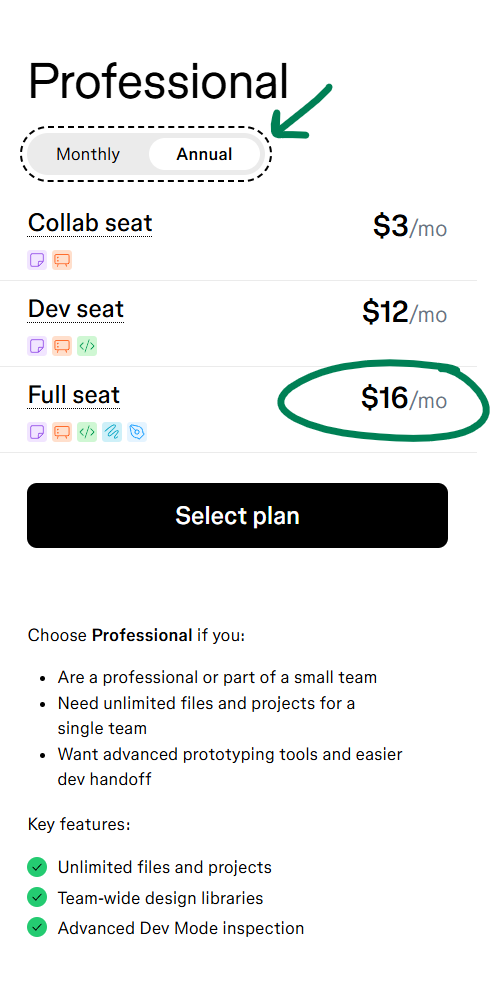
Visit Figma's pricing page
Want to see all these features in action? ▶️ Here’s a quick video overview of Figma AI that walks through the main capabilities with real examples.
Uizard's Autodesigner: A Product Manager's take
I’ll be honest—Uizard Autodesigner is pretty impressive, especially for someone like me: a product manager with a UX/UI background but not a full-time designer.
From my perspective, Uizard shines in early ideation, rapid prototyping, and concept visualization. It’s a fast, intuitive tool that helps translate rough ideas into presentable screens without needing a designer on standby. That said, the value proposition starts to wobble when you look at the price—$19/month (pricing here)—which might feel steep if you’re only using it occasionally.
What You Get (and What You Don’t):
Playing around with Uizard is genuinely fun, and you can quickly generate usable layouts. But the output is fairly simplistic. That’s not to say it’s bad—it’s clean and functional—but it’s definitely not something most pro designers would push to production without refinement. Uizard doesn’t yet match the depth or polish of tools like Figma or the structure of established design systems like Apple’s HIG or Google’s Material Design.
That said, it can be a great learning aid for entry-level designers. The layouts it generates often follow basic, common patterns, making it a decent reference point for beginners who are still getting a feel for UI fundamentals.
A Designer’s Perspective
To get a professional take, I came across this thoughtful review by Sarah Karp, a design leader at Atlassian.
Here’s a key takeaway:
“While I found the tool too simplistic for my team’s needs (I’m sure improvements are coming), it felt like a helpful starter kit for entry-level designers and students. AI tools automate only part of the design process... experienced designers still have a big role to play.”
That last point really resonated. Uizard doesn’t replace creativity—it accelerates it, but you still need human intuition to shape the right prompts, evaluate outputs, and ensure usability and accessibility. 👉 Read how a design manager reviews Uizard
Final Thought
Uizard is not a silver bullet, but it’s definitely a tool worth exploring—especially if you’re prototyping fast, validating ideas early, or working without a dedicated design team. Just go in knowing its limitations, and be ready to bridge the gap with more powerful tools if you want to bring your designs to life.
If you want a quick visual overview of Uizard's Autodesigner, this short demo is worth checking out: ▶️ How to use Uizard to design wireframes fast
Stitch (formerly Galileo AI): A Quick Look
Galileo AI, now known as Stitch, is an AI-powered UI generation tool that allows users to design app interfaces by simply describing them in natural language. It aims to speed up the early design phase by turning prompts into usable interface mockups—no Figma or Sketch skills required.
In 2024, the startup behind Galileo was acquired by Google, signaling a growing interest in integrating AI more deeply into the design and product development workflow.
Stitch Review
If you want to see Stitch in action, here’s a demo worth watching: ▶️ Watch Stitch demo
In this fairly neutral review, you’ll notice that the tool doesn’t always follow basic prompt instructions—for instance, ignoring requested colors or generating mismatched layout concepts. The disconnect between the input and the visual output makes the AI feel more like a work-in-progress than a polished product.
I wanted to give it a fair shot, so I watched a second video with a slightly more positive tone: ▶️ Watch second review of Google Stitch
While this reviewer highlighted some cool ideas and potential use cases, the feedback still came across as mixed—acknowledging both the promise and the gaps in usability and accuracy.
Finally, I decided to try it out myself. Unfortunately, I wasn’t even able to access the platform—it threw an error on load. So for now, my firsthand experience ends at the login screen.
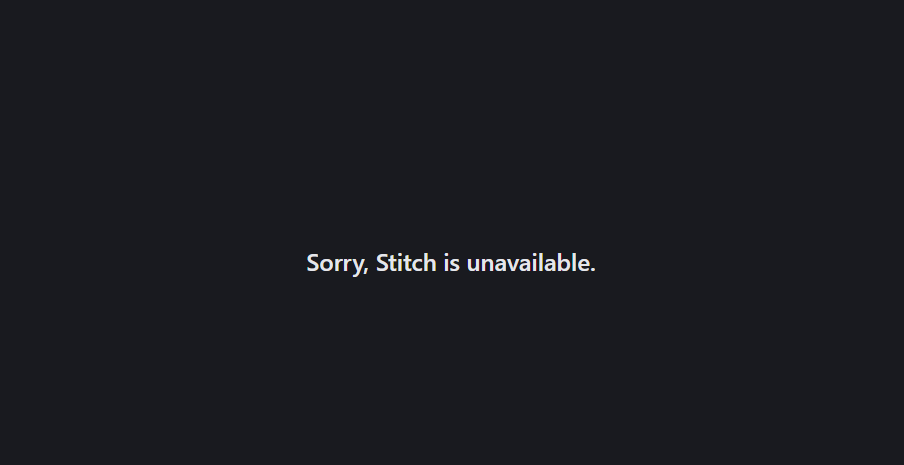
TeleportHQ: Trying to bridge Design and Development
TeleportHQ is an AI-powered platform designed to streamline UI creation by converting prompts and wireframes into functional components — with an emphasis on quick prototyping, code export, and team collaboration.
What It Offers
AI-Driven Design:
TeleportHQ can turn text prompts or even hand-drawn wireframes into UI layouts, helping non-coders or hybrid teams move fast during the ideation phase.
Visual Editor:
A clean drag-and-drop interface lets users design responsive layouts without needing to dive into code.
Code Export:
The platform generates clean, production-ready code in frameworks like React, Vue, and Angular, making it easier to hand off or continue building.
Figma Integration:
You can import Figma designs directly and retain layout fidelity — handy for teams moving between tools.
Collaboration Features:
TeleportHQ supports real-time editing and teamwork, allowing multiple stakeholders to contribute to a project in sync.
✅ Pros
- Rapid prototyping: Great for building quick MVPs or client demos.
- Framework-friendly code export: Saves dev time and reduces manual work.
- One-click deployment: Supports various hosting options.
- Reusable components: Encourages consistency across designs and projects.
- Code export: TeleportHQ is built with developers in mind, offering clean HTML/CSS/React/Vue code exports.
❌ Cons
- Learning curve: While the interface is user-friendly, getting the most out of all its features takes time.
- Limited customization: Power users might find it restrictive compared to hand-coded solutions.
- Performance issues: Some users report lag or slowdowns during heavy sessions.
🧠 Who It’s For
- Designers wanting to transform Figma outputs into responsive websites.
- Developers looking to skip boilerplate code.
- Agencies and startups needing quick turnaround for client work or MVPs.
You can see pricing here
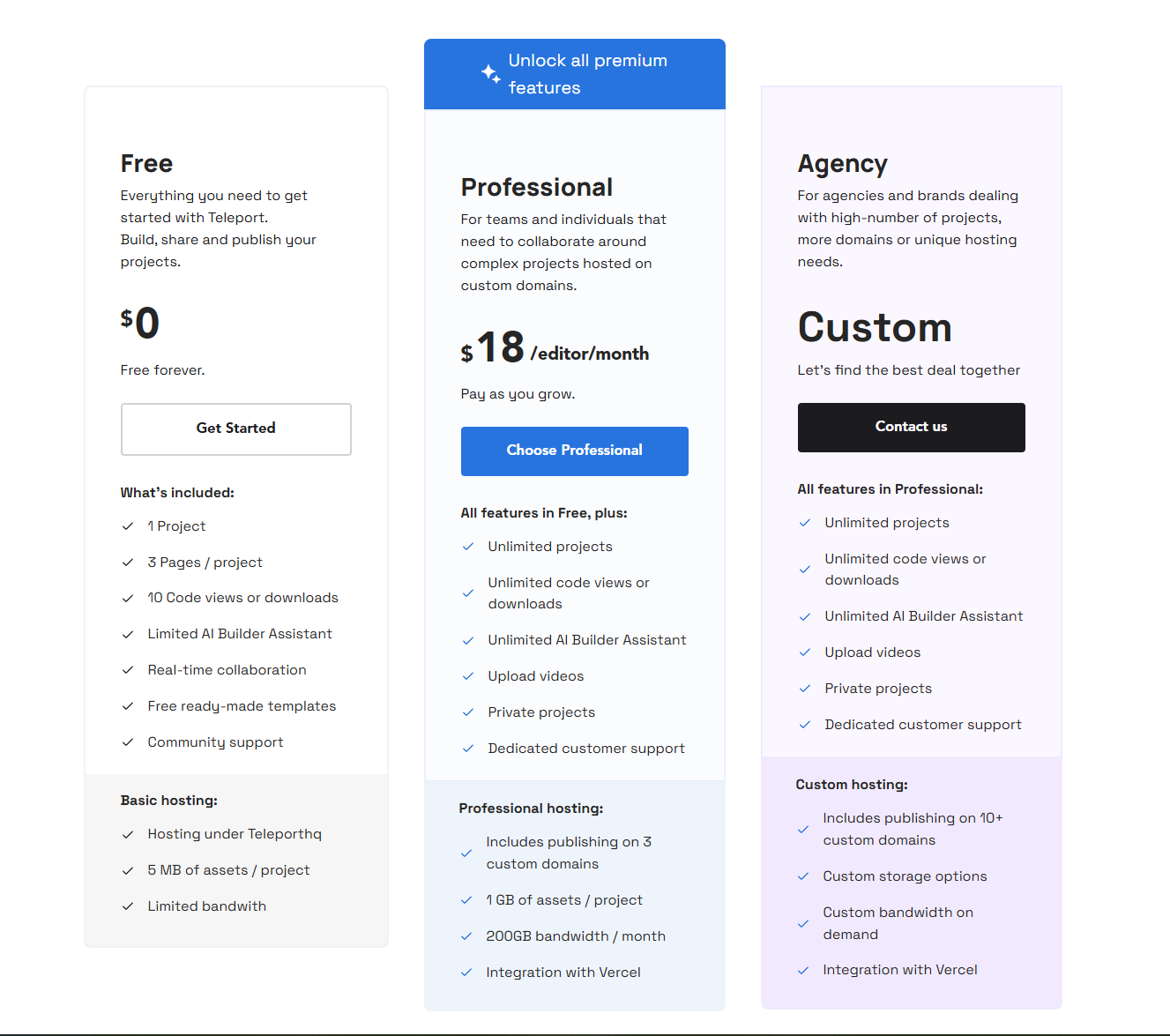
💬 Personal Take
TeleportHQ has a lot going for it—speed, real-time collaboration, and code export—but for all its convenience, it comes with trade-offs. The learning curve, occasional bugs, and limited customization can make it feel unreliable for serious work. If I were offering software development services, I wouldn’t want to depend on a tool that might become a bottleneck or break down mid-project. As for now, I'd rather invest that time into honing HTML/CSS skills, which provide full control and long-term independence.
🧩 Final Thoughts: What AI in UX/UI Really Brings to the Table in 2025
AI tools like Figma AI, Uizard, Stitch, and TeleportHQ are reshaping how we approach design—offering speed, automation, and a helping hand for ideation. But as we've seen, most of these tools still require a human touch to make the output meaningful, usable, and aligned with user needs.
As for now, some tools feel more like assistants than replacements. Others introduce new dependencies that may not be worth the trade-off—especially for professionals who value flexibility, precision, and control.
Let’s recap what you're actually pay for using AI-powered tools for UX:
- Figma AI – Included with Professional Full seats and above ($12+/editor/month)
- Uizard – Starts at $19/month for individuals
- TeleportHQ – Offers a free plan, with paid plans starting at €15/month
- Stitch (Galileo) – Currently in closed access, post-Google acquisition
While some free or entry-level plans exist, they’re not robust enough for professional or client-facing projects. Limitations in export options, customization, or usage caps often make them more of a demo or sandbox than a production-ready toolkit.
👉 For students, early-career designers, or product folks, these tools offer valuable shortcuts—especially for wireframing, fast ideation, and pitching concepts.
👉 For design and dev teams shipping real products, many of these tools still feel like an extra layer or even a potential bottleneck. Coding your own UI still wins on flexibility, control, and long-term maintainability.
In short: AI in UX/UI is a helpful co-pilot—but it’s not taking the wheel just yet.
Want to work with professionals who combine the best of AI and human-centered UX/UI? Check out our website.
